How to add subtasks, attachments, comments to a task.
Last modified:
Steps :
1. Click on any task to which the user wants to edit.
2. Click on the edit toolbar and the sidebar window will open.
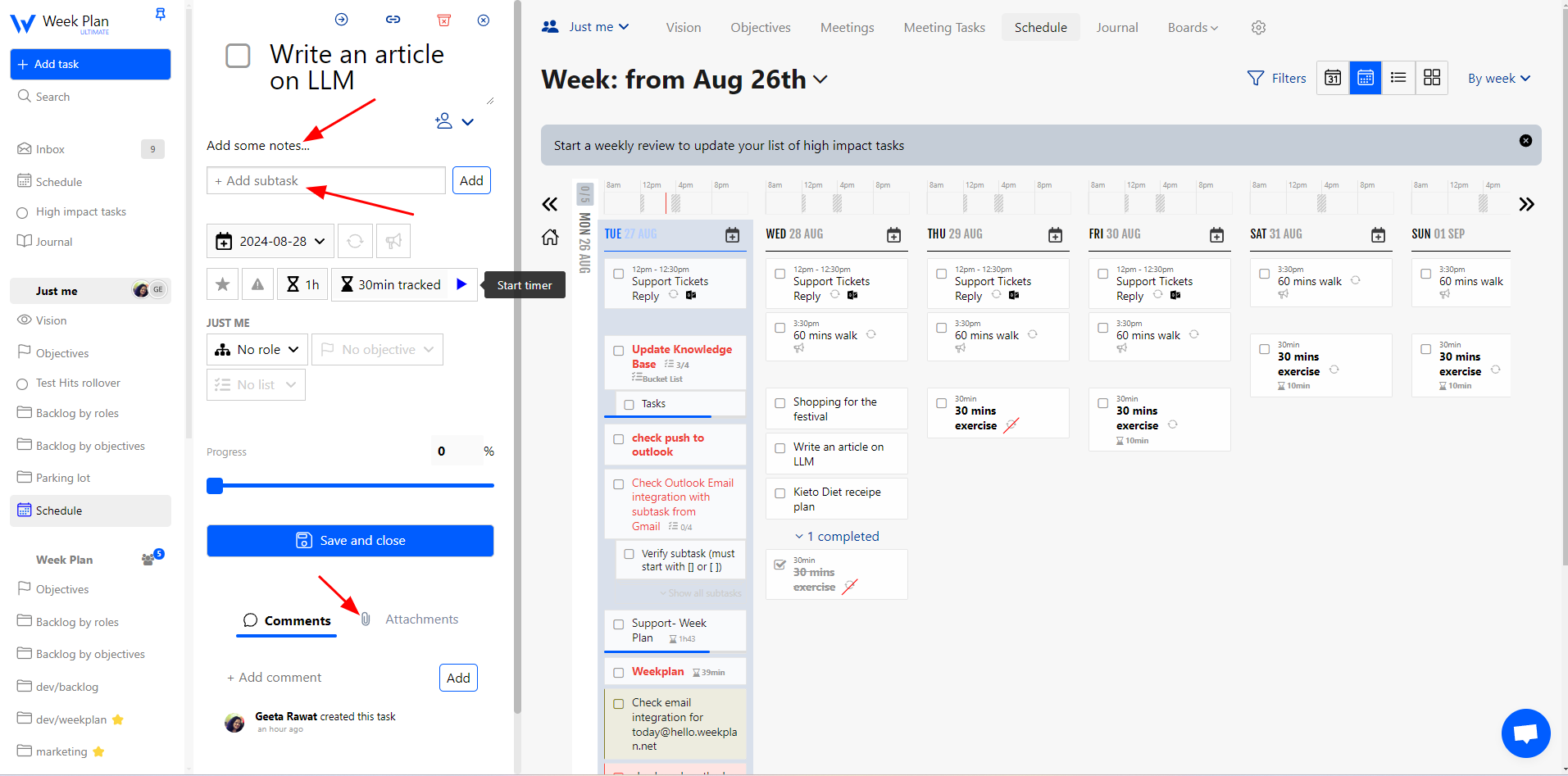
Add / Update Notes:
Type notes in the "Notes" section and add some notes
Add Subtask :
Click Add subtask and add the name of the subtask and then hit Enter. You can add multiple subtasks of any task but you need to hit enter after entering the name of each subtask.
Add Comments:
Click on the comment input box and type any comment and hit the enter button.
Attachment
You can attach any file on clicking this icon.
At last, click the "Save and Close" button to save all the changes.
**Note: There is no marked limit on the attachment storage. The storage is searchable should you need to look for past/completed tasks, events, etc.