Email Integration
Last modified:
Prerequisites:
You need to be on the ULTIMATE plan.
You can send tasks via email.
Here's how:
Send a list of tasks via email
Sometimes you want to be able to “braindump” a list of tasks.
From: Email address you use to log into Week Plan
To: today@hello.weekplan.net or inbox@hello.weekplan.net
Subject: Ignored
Body:
Task item 1
Task item 2
Task item 3
Send a task (with notes and subtasks) via email
The task can be sent to today or to any list of the parking lot or board.
From: Email address you use to log into Week Plan
To: todo+workspaceid@hello.weekplan.net (Find the email address here)
If you want to send to a list, you will find the email address in the edit dialog of the list.
Subject: <Task name>
Body:
Add your notes here.
[ ] Sub task 1 (must start with [] or [ ])
[ ] Sub task 2
[ ] Sub task 3
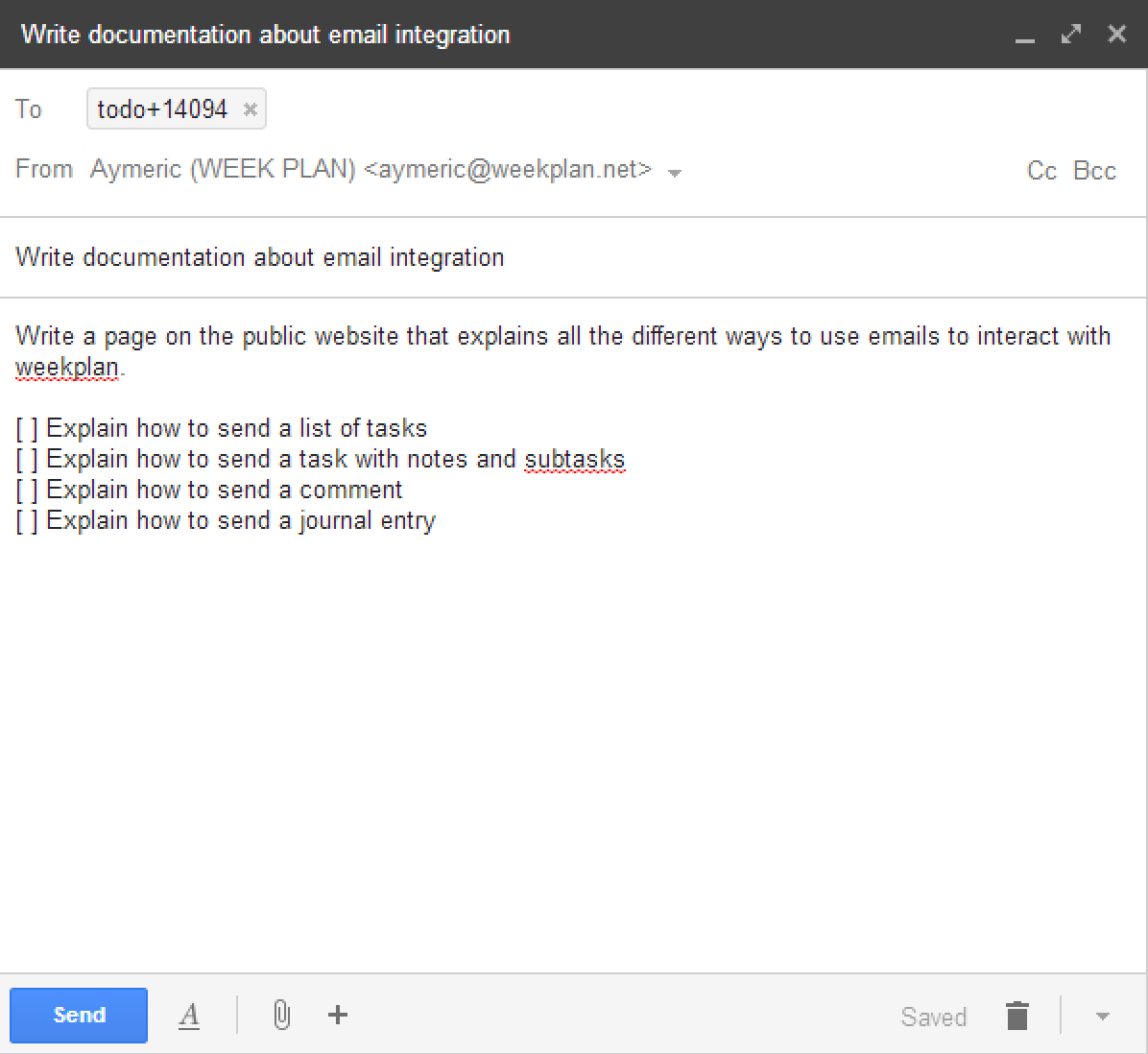
Send a comment via email
You can reply to the email notifications about a specific task to post a comment on that task.
From: Email address you use to log into Week Plan
To: Just reply to an email notification related to a task
Subject: Ignored
Body:
Any text
Send a journal entry via email
You can reply to the coaching emails to post a new journal entry.
From: Email address you use to log into Week Plan
To: just reply to a coaching email Subject: Ignored
Body:
Any text