How to set up a reminder (SMS/Email) for a task.
Last modified:
This allows the user to set reminders to be sent via email or SMS either an hour before or the day before.
Steps:
- Click on a task the Edit task sidebar will open.
- Click on the "Set up a reminder" icon.
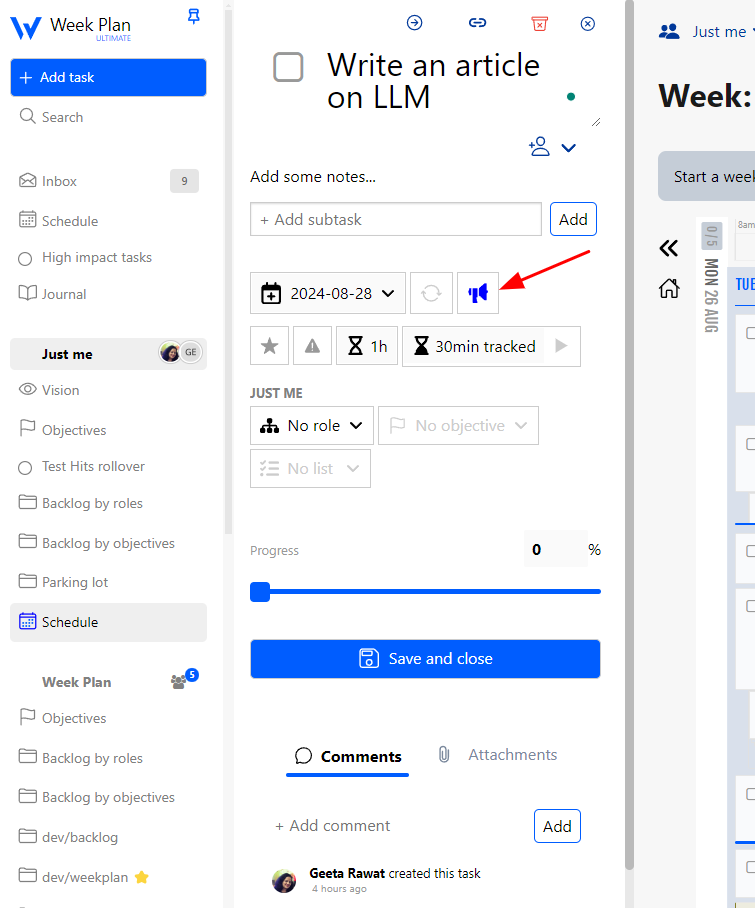
3. Two checkboxes will appear: "By email" and "By SMS" for notification preferences.
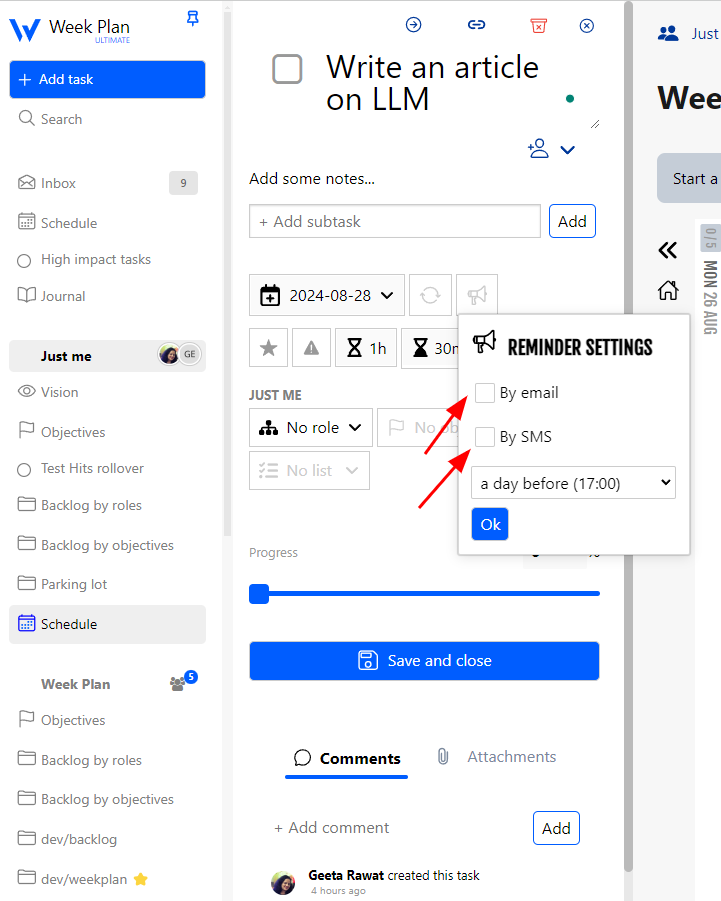
4. After selecting "By SMS," click "follow these instructions" to register your phone number.
5. Follow the instructions to complete phone number registration. Here’s the link: http://weekplan.net/the-fastest-way-to-add-a-task-to-weekplan-pro-feature
- Add a new contact on your phone called “weekplan” with the mobile number +12077473362 (this is a US mobile number, there is no surcharge over the normal cost of a SMS to a US number).
- To link your phone number to your account, you simply need to send a SMS “Hi” to +12077473362.
- You will then receive instructions to link it to your weekplan account.
NOTE:
* We use Twilio as a service provider, please visit this page to check if your location is covered by this company.
* The number we use is located in the US. The usual rate applies, depending on your phone's service provider
* You need to set - up the start time of this task for this feature to work