Objectives Module
Последнее изменение:
OKRs was popularized by John Doerr who is widely recognized as one of the most successful venture capitalists of all time. He learned about the concept of OKRs while working at Intel.
Doerr introduced OKRs to Google co-founders Larry Page and Sergey Brin. The rest was history.
OKRs are a giant leap from traditional planning and goal setting methods because they are focused on two things: the objective and the results. In other words, what you want to achieve (objective) and how you’ll get it (key results).
OKRs are a simple yet extremely powerful tool for creating alignment and engagement around big, hairy, audacious goals (BHAG).
What separates OKRs from other tools is that they’re frequently tracked and evaluated — usually on a quarterly basis. They’re great for teams, organizations, and individuals.
Objectives are the WHAT. They’re qualitative descriptions of what you want to achieve. They’re short, inspirational, and engaging.
Key Results are the HOW. They are the quantitative metrics that measure your progress towards your objective. You should have 2 to 5 key results for every objective. More than that, they would be difficult to track.
Here’s an example of a good OKR.
Objective: Create an Awesome Customer Experience
Key Results:
- Improve Net Promoter Score from A to B.
- Increase traffic by 100%.
- Keep customer acquisition cost under X.
How to Use the OKRs Module
On Week Plan, Click on the Objectives (formerly Goals) on the left menu to start writing your OKRs.
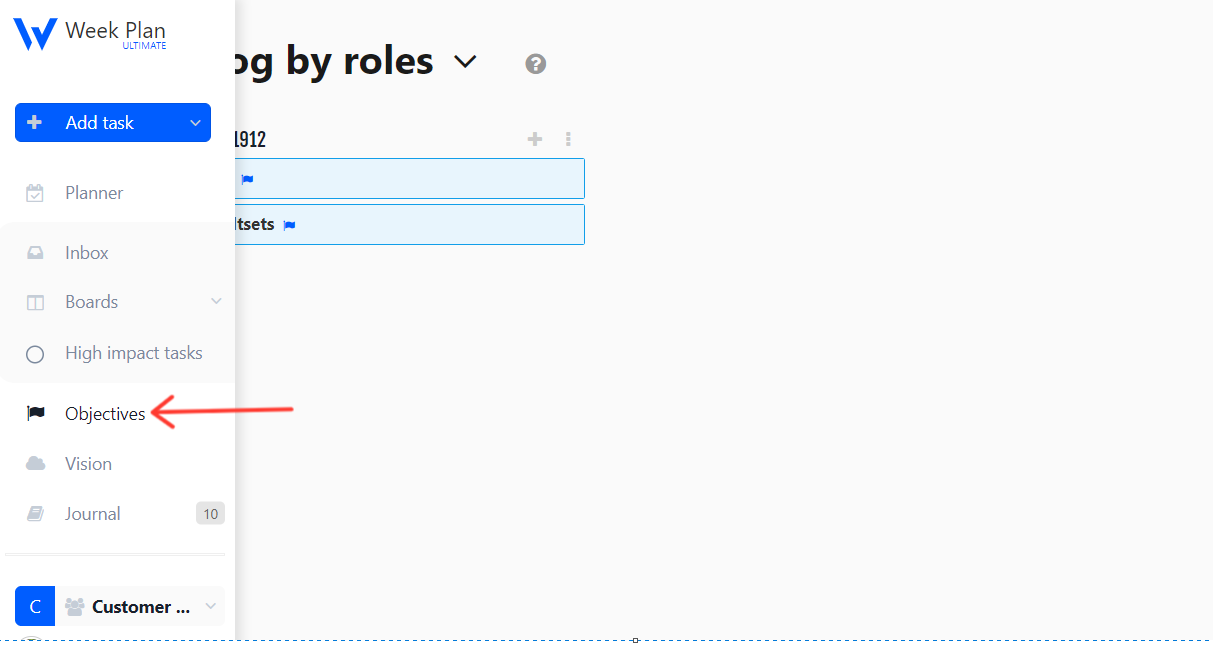
Next, click Add objective.
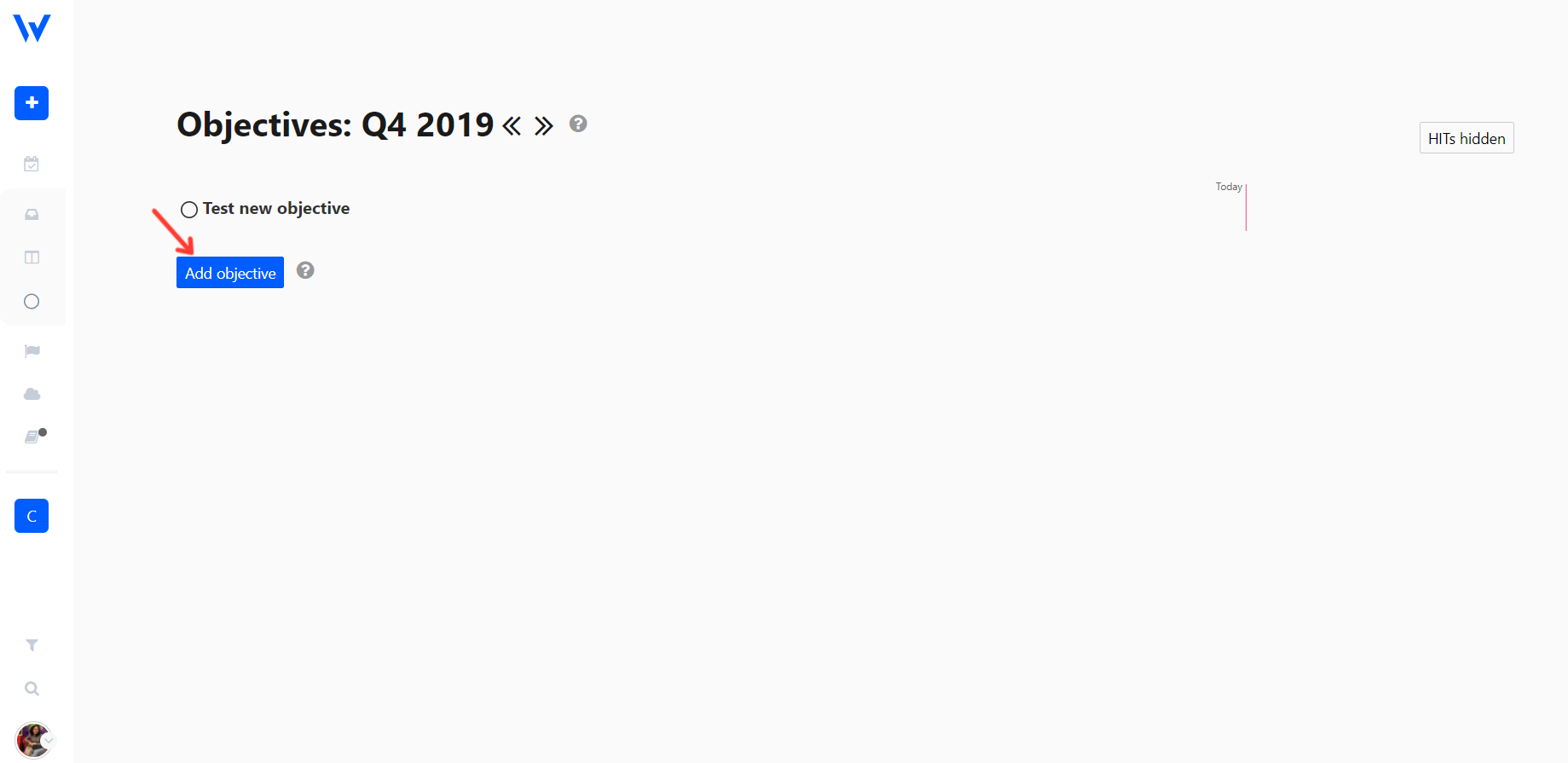
When the module opens, write your Objective. See the example below.
Then, Select the owner of the Objective & write your Key Results at the bottom. Remember, keep your key results short and limit them to 3 or 5. More than that and you’ll forget them easily.

You may include a unit, start value, and target value. A unit can be a currency, percentage, or anything. Start and target values are completely customizable, too.
After adding a HIT (High Impact Task) under your Objective, please don't forget to assign a date and highlight the week cell it will cover. Otherwise, the HIT will not appear on your schedule.
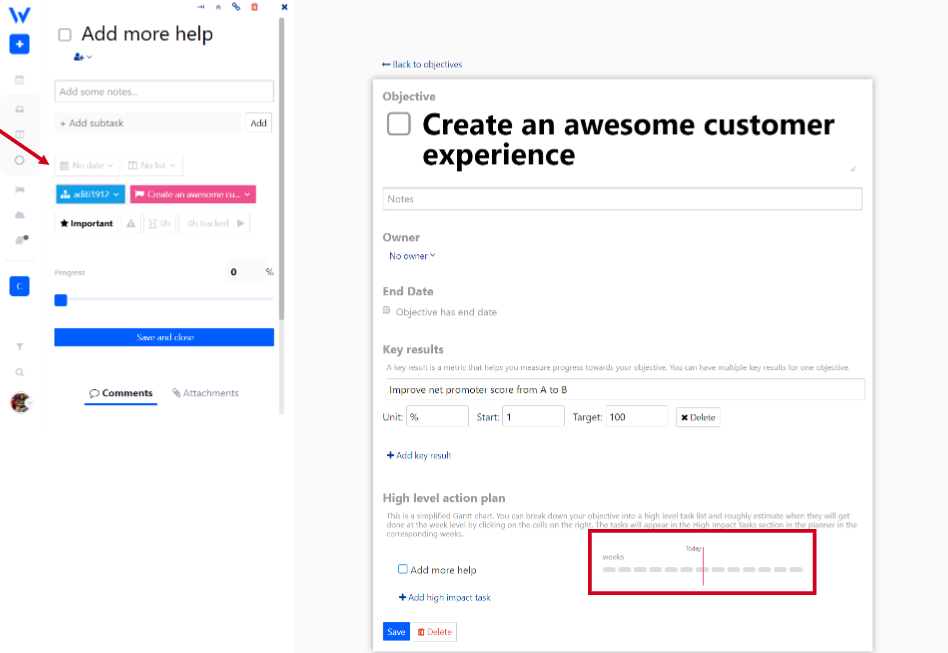
You can link an existing task on your schedule tab to an Objective. The option is provided on the task menu as shown below.
Make sure that the objective is showing in the same quarter with the date of the task you want to link from the schedule.